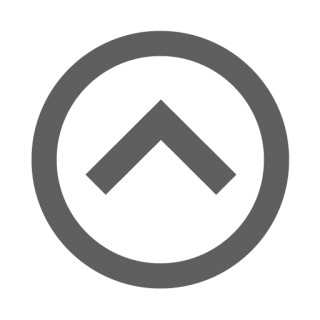Notice
Recent Posts
Recent Comments
Link
| 일 | 월 | 화 | 수 | 목 | 금 | 토 |
|---|---|---|---|---|---|---|
| 1 | 2 | 3 | 4 | 5 | 6 | 7 |
| 8 | 9 | 10 | 11 | 12 | 13 | 14 |
| 15 | 16 | 17 | 18 | 19 | 20 | 21 |
| 22 | 23 | 24 | 25 | 26 | 27 | 28 |
| 29 | 30 |
Tags
- getChannel()
- 교육법
- 자바
- 프론트컨트롤러
- 튜닝
- XWPF
- 함수
- XACT_STATE
- dm_exec_requests
- 배치
- 디스패처서블릿
- 재귀멤버
- MSSQL
- renameTo
- ERROR_MESSAGE
- java
- transferTo
- 스프링
- SQLSTATE=42705
- 요약
- git
- 진경혜
- 홈스쿨링
- HWPF
- SQL
- spring
- TRANCOUNT
- 요청매핑
- 앵커멤버
- 아이
Archives
- Today
- Total
필기노트
김영한 스프링 강의 요약 - 파일 업로드 본문
반응형
요구사항
- 상품을 관리 (상품 이름 , 첨부파일 하나, 이미지 파일 여러개)
- 첨부파일을 업로드 다운로드 할 수 있다.
- 업로드한 이미지를 웹 브라우저에서 확인할 수 있다.
Item - 상품 도메인
package hello.upload.domain;
@Data
public class Item {
private Long id;
private String itemName;
private UploadFile attachFile;
private List<UploadFile> imageFiles;
}
ItemRepository - 상품 리포지토리
package hello.upload.domain;
import org.springframework.stereotype.Repository;
import java.util.HashMap;
import java.util.Map;
@Repository
public class ItemRepository {
private final Map<Long, Item> store = new HashMap<>();
private long sequence = 0L;
public Item save(Item item) {
item.setId(++sequence);
store.put(item.getId(), item);
return item;
}
public Item findById(Long id) {
return store.get(id);
}
}
UploadFile - 업로드 파일 정보 보관
package hello.upload.domain;
@Data
public class UploadFile {
private String uploadFileName;
private String storeFileName;
public UploadFile(String uploadFileName, String storeFileName) {
this.uploadFileName = uploadFileName;
this.storeFileName = storeFileName;
}
}- uploadFileName : 고객이 업로드한 파일명
- storeFileName : 서버 내부에서 관리하는 파일명
- 고객이 업로드한 파일명으로 서버 내부에 파일을 저장하면 안된다. 왜냐하면 서로 다른 고객이 같은 파일이름을 업로드 하는 경우 기존 파일 이름과 충돌이 날 수 있다. 서버에서는 저장할 파일명이 겹치지 않도록 내부에서 관리하는 별도의 파일명이 필요하다.
FileStore - 파일 저장과 관련된 업무 처리
package hello.upload.file;
@Component
public class FileStore {
@Value("${file.dir}")
private String fileDir;
public String getFullPath(String filename) {
return fileDir + filename;
}
public List<UploadFile> storeFiles(List<MultipartFile> multipartFiles) throws IOException {
List<UploadFile> storeFileResult = new ArrayList<>();
for (MultipartFile multipartFile : multipartFiles) {
if (!multipartFile.isEmpty()) {
storeFileResult.add(storeFile(multipartFile));
}
}
return storeFileResult;
}
public UploadFile storeFile(MultipartFile multipartFile) throws IOException
{
if (multipartFile.isEmpty()) {
return null;
}
String originalFilename = multipartFile.getOriginalFilename();
String storeFileName = createStoreFileName(originalFilename);
multipartFile.transferTo(new File(getFullPath(storeFileName)));
return new UploadFile(originalFilename, storeFileName);
}
private String createStoreFileName(String originalFilename) {
String ext = extractExt(originalFilename);
String uuid = UUID.randomUUID().toString();
return uuid + "." + ext;
}
private String extractExt(String originalFilename) {
int pos = originalFilename.lastIndexOf(".");
return originalFilename.substring(pos + 1);
}
}- 스프링은 MultipartFile 이라는 인터페이스로 멀티파트 파일을 매우 편리하게 지원한다.
- file.getOriginalFilename() : 업로드 파일 명
- file.transferTo(...) : 파일 저장
- createStoreFileName() : 서버 내부에서 관리하는 파일명은 유일한 이름을 생성하는 UUID 를 사용해서 충돌하지 않도록 한다.
- extractExt() : 확장자를 별도로 추출해서 서버 내부에서 관리하는 파일명에도 붙여준다. 예를 들어서 고객이 a.png 라는 이름으로 업로드 하면 51041c62-86e4-4274-801d-614a7d994edb.png 와 같이 저장한다.
ItemForm - 상품 저장용 폼이다.
package hello.upload.controller;
@Data
public class ItemForm {
private Long itemId;
private String itemName;
private List<MultipartFile> imageFiles;
private MultipartFile attachFile;
}- List<MultipartFile> imageFiles : 이미지를 다중 업로드 하기 위해 MultipartFile 를 사용했다.
- MultipartFile attachFile : 멀티파트는 @ModelAttribute 에서 사용할 수 있다.
ItemController
package hello.upload.controller;
@Slf4j
@Controller
@RequiredArgsConstructor
public class ItemController {
private final ItemRepository itemRepository;
private final FileStore fileStore;
@GetMapping("/items/new")
public String newItem(@ModelAttribute ItemForm form) {
return "item-form";
}
@PostMapping("/items/new")
public String saveItem(@ModelAttribute ItemForm form, RedirectAttributes redirectAttributes) throws IOException {
UploadFile attachFile = fileStore.storeFile(form.getAttachFile());
List<UploadFile> storeImageFiles = fileStore.storeFiles(form.getImageFiles());
//데이터베이스에 저장
Item item = new Item();
item.setItemName(form.getItemName());
item.setAttachFile(attachFile);
item.setImageFiles(storeImageFiles);
itemRepository.save(item);
redirectAttributes.addAttribute("itemId", item.getId());
return "redirect:/items/{itemId}";
}
@GetMapping("/items/{id}")
public String items(@PathVariable Long id, Model model) {
Item item = itemRepository.findById(id);
model.addAttribute("item", item);
return "item-view";
}
@ResponseBody
@GetMapping("/images/{filename}")
public Resource downloadImage(@PathVariable String filename) throws MalformedURLException {
return new UrlResource("file:" + fileStore.getFullPath(filename));
}
@GetMapping("/attach/{itemId}")
public ResponseEntity<Resource> downloadAttach(@PathVariable Long itemId) throws MalformedURLException {
Item item = itemRepository.findById(itemId);
String storeFileName = item.getAttachFile().getStoreFileName();
String uploadFileName = item.getAttachFile().getUploadFileName();
UrlResource resource = new UrlResource("file:" + fileStore.getFullPath(storeFileName));
log.info("uploadFileName={}", uploadFileName);
String encodedUploadFileName = UriUtils.encode(uploadFileName, StandardCharsets.UTF_8);
String contentDisposition = "attachment; filename=\"" + encodedUploadFileName + "\"";
return ResponseEntity.ok()
.header(HttpHeaders.CONTENT_DISPOSITION, contentDisposition)
.body(resource);
}
}- @GetMapping("/items/new") : 등록 폼을 보여준다.
- @PostMapping("/items/new") : 폼의 데이터를 저장하고 보여주는 화면으로 리다이렉트 한다.
- @GetMapping("/items/{id}") : 상품을 보여준다.
- @GetMapping("/images/{filename}") : <img> 태그로 이미지를 조회할 때 사용한다. UrlResource 로 이미지 파일을 읽어서 @ResponseBody 로 이미지 바이너리를 반환한다.
- @GetMapping("/attach/{itemId}") : 파일을 다운로드 할 때 실행한다. 예제를 더 단순화 할 수 있지만, 파일 다운로드 시 권한 체크같은 복잡한 상황까지 가정한다 생각하고 이미지 id 를 요청하도록 했다. 파일 다운로드시에는 고객이 업로드한 파일 이름으로 다운로드 하는게 좋다. 이때는 Content-Disposition 해더에 attachment; filename="업로드 파일명" 값을 주면 된다.
등록 폼 뷰
<!DOCTYPE HTML>
<html xmlns:th="http://www.thymeleaf.org">
<head>
<meta charset="utf-8">
</head>
<body>
<div class="container">
<div class="py-5 text-center">
<h2>상품 등록</h2>
</div>
<form th:action method="post" enctype="multipart/form-data">
<ul>
<li>상품명 <input type="text" name="itemName"></li>
<li>첨부파일<input type="file" name="attachFile" ></li>
<li>이미지 파일들<input type="file" multiple="multiple" name="imageFiles" ></li>
</ul>
<input type="submit"/>
</form>
</div> <!-- /container -->
</body>
</html>- 다중 파일 업로드를 하려면 multiple="multiple" 옵션을 주면 된다. ItemForm의 private List imageFiles;에서 여러 이미지 파일을 받을 수 있다.
- enctype="multipart/form-data" 방식은 다른 종류의 여러 파일과 폼의 내용 함께 전송할 수 있다. 문자와 바이너리를 동시에 전송해야 하는데 각각의 전송 항목을 구분해서 폼의 일반 데이터는 각 항목별로 문자가 전송되고, 파일의 경우 파일 이름과 Content-Type이 추가되고 바이너리 데이터가 전송된다.
조회 뷰
<!DOCTYPE HTML>
<html xmlns:th="http://www.thymeleaf.org">
<head>
<meta charset="utf-8">
</head>
<body>
<div class="container">
<div class="py-5 text-center">
<h2>상품 조회</h2>
</div>
상품명: <span th:text="${item.itemName}">상품명</span><br/>
첨부파일: <a th:if="${item.attachFile}" th:href="|/attach/${item.id}|" th:text="${item.getAttachFile().getUploadFileName()}" /><br/>
<img th:each="imageFile : ${item.imageFiles}" th:src="|/images/${imageFile.getStoreFileName()}|" width="300" height="300"/>
</div> <!-- /container -->
</body>
</html>- 첨부 파일은 링크로 걸어두고, 이미지는 <img> 태그를 반복해서 출력한다.
스프링 DB 1편 - 데이터 접근 핵심 원리 강의 - 인프런
백엔드 개발에 필요한 DB 데이터 접근 기술을 기초부터 이해하고, 완성할 수 있습니다. 스프링 DB 접근 기술의 원리와 구조를 이해하고, 더 깊이있는 백엔드 개발자로 성장할 수 있습니다., 백엔
www.inflearn.com
반응형
'김영한 강의 요약' 카테고리의 다른 글
| 김영한 스프링 강의 요약 - 트랜잭션 전파 (0) | 2024.05.04 |
|---|---|
| 김영한 스프링 강의 요약 - JPA, Querydsl (0) | 2024.04.10 |
| 김영한 스프링 강의 요약 - 자바 예외 이해 (0) | 2024.02.21 |
| 김영한 스프링 강의 요약 - @Transactional 이해 (0) | 2024.02.13 |
| 김영한 스프링 강의 요약 - 트랜잭션 이해 (0) | 2024.01.31 |
Comments